If your hosting service provider doesn’t use the common control panels (cPanel or DirectAdmin) and you cannot download the content of your files (as a back-up) into your computer, you can use any FTP client software.
Here's how to do a backup with the FileZilla software:
1- Download the latest version of FileZilla and install it.
Note1: You can find it according your operating system from their official website for free.
2- When you open the software you will see that at the top of the page and below the toolbar, there is another bar called Quickconnect. Here you can connect to your FTP server. So import the requested information as below:

- Host: You must receive this address from your hosting service provider.
Note2: Login credentials of the server is most likely in the customer control panel of your host. Otherwise ask your service provider.
- Username: Enter your control panel data.
- Password: Enter your control panel data.
- Port: You can leave it blank (Default: 21)
Click on the Quickconnect!
3- If your connection is successful, you will see the following report in the message log.

4- Now you can download your files as you wished.
In the middle of the page, there are four parts.

Two parts in the left column show the files and directories on your computer hard disk (local pane) and another two parts in the right column belong to the server (server pane or host of your website) and show the files and directories as well.
Note3: For download you only need to select your folder in the left column (your computer) and in the right column make a right click on desired file and that’s it! (Dragging the file is also possible)

Note4: Here you can also upload the back up of your website if you had any problem in future.
5- After transferring the files you must not have any failed transferred log in the transfer queue



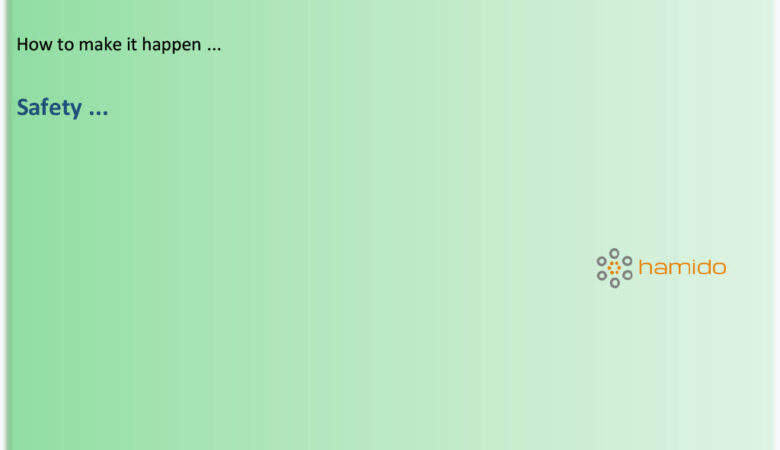

Leave a Reply